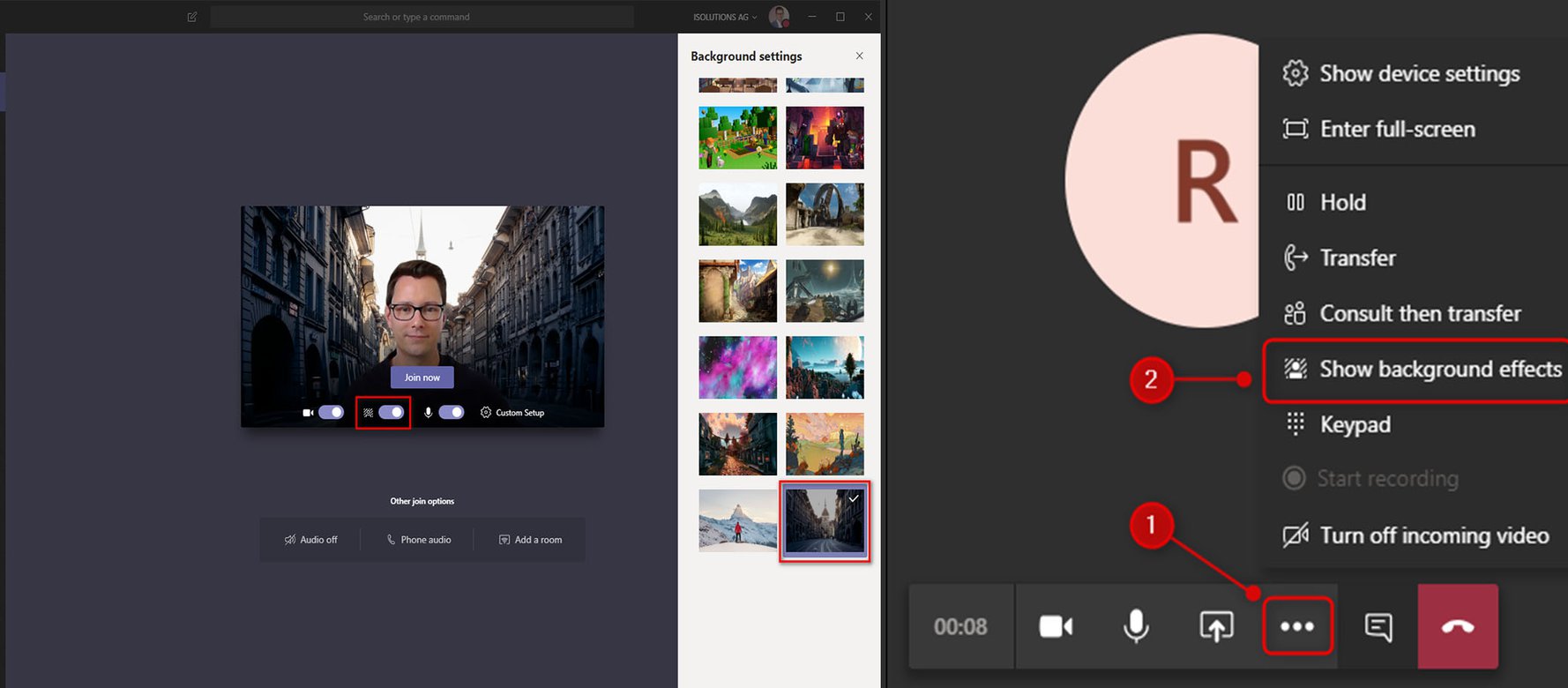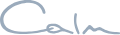The first step in creating a background for your Teams calls is getting your canvas set up, the ideal canvas size is 1920 X 1020 pixels. This will allow you to create complex, high-quality backgrounds for your calls.
Applying the Image to calls
- When starting a call turn your camera on and press the three dots to open up the settings tabs
- In the list of settings click Show Background Effects
- Once Background Effects are open click Add New in the top left of the sidebar
- Select the new image from your files and press open
- The new image should now appear at the bottom of the list of backgrounds, scroll down to the bottom of the sidebar, double click and apply
You should now have a smart background for all your team calls, for any extra help utilizing your Microsoft account get in touch today on 01642 248 750 or message us on social@adnsgroup.com.